1. Open the Remootio app and tap on the settings icon

2. Select "Add to Siri"

3. Enter the command that you wish to use for operating your Remootio unit
You can use a custom phrase to operate the Remootio unit via Siri shortcuts.
After you typed in the custom phrase, tap on "Save Shortcut"
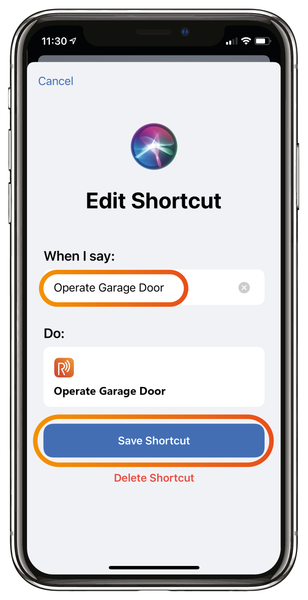
4. Edit the widgets screen
Quit the Remootio app and navigate to the widgets screen and tap on "Edit"
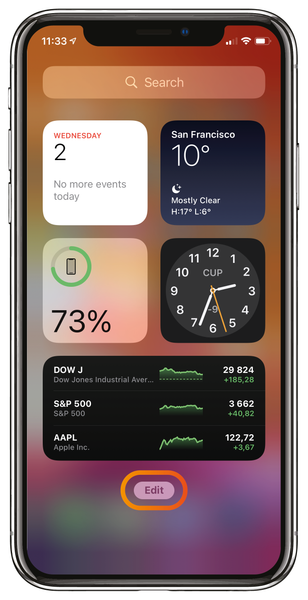
5. Add the Siri widget
Tap on the "+" icon in the top left corner of the screen to add a widget.

6. Search for Shortcuts in Widgets
and tap on the Shortcuts icon

7. Select the widget type
and hit "Add Widget"

8. Arrange the Widgets as you wish
and tap on "Done" when you finished rearranging the Widgets

9. Your Remootio Siri Widget is now ready to use
