How to manage and control multiple Remootio devices using the Remootio smartphone application?
In order to use and control a Remootio device, it is essential to download the Remootio smartphone application, which you can find on both Google Play and AppStore. However, more and more people are using more than one Remootio within a household.
This article will show you how to set up another Remootio device in an already in-use app and how to control several Remootios using the same application.
1. Open the Remootio app home screen
1.a. Tap on ‘Set up new device’

Following the installation manual, you can then set up your Remootio, which will automatically appear on the smartphone’s screen.

This means, among other things, that not only 1 Remootio user interface will be available from the app, but two. You can add as many Remootio devices as you require.
2. How to navigate in the application to find each interface?
In the application, in order to access the different Remootio user interfaces, you have to swipe right or left.

3. How can I change the order of Remootio devices in the app?
When a user controls several Remootios with the help of our app, the question rightfully arises as to how to change their order. There is no reason to worry, as the application provides a solution for this as well.
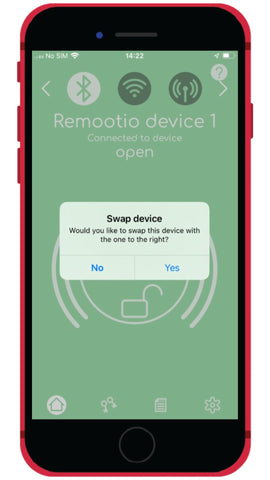
In the upper corners of the application screen, there are two arrows. If you long-press any of them, a window will pop up with which you can change the order of the Remootio devices.
If you have any further questions, please do not hesitate to email us at support@remootio.com