| For the user manual in English, please keep scrolling down. For other languages please use the link below | |

|
Introduction
This is a user manual for Remootio 3. If you have a Remootio 2 or Remootio 1 unit, please do not follow the steps of this manual. You can find the corresponding manuals here:
- Remootio 2 user manual
- Remootio 1 - please contact us (support@remootio.com)
Read before use
This document contains important technical and safety information about the device, its safe use and installation.
CAUTION! Before beginning the installation, please read this guide carefully and entirely and any other documents accompanying the device and any other documents and/or webpages this document refers to. Failure to follow the installation procedures could lead to malfunction, danger to your health and life, violation of law or refusal of legal and/or commercial guarantee (if any). Remootio (Assemblabs Ltd) is not responsible for any loss or damage in case of incorrect installation or improper operation of this device due to failure of following the user and safety instructions in this guide.
Video installation guide
Step 0 - Unboxing
Open the box and remove the Remootio device. The wires, double-sided adhesives and the sensor can be found under the removable paper insert.

Your Remootio 3 kit contains the following items:

- A - 1 x REMOOTIO 3 unit
- B - 1 x Sensor (wired part | 4m / 13.12Ft)
- C - 1 x Sensor (wireless part)
- D - 2 x Double-sided adhesives for mounting the sensor
- E - 1 x Double-sided adhesives for mounting the Remootio unit
- F - 1 x Power cord (USB A to barrel jack | 1 m / 3.28 feet)
- G - 1 x Control wire (1 m / 3.28 feet)
- H - 1 x Installation manual
- I - 1 x Bottom part of packaging
- J - 1 x Top part of packaging
- K - 1 x USB charger (depending on where you order from, the product is shipped with type A (US), type C (EU), type G (UK) or type I (AUS) charger.
Read the instruction manual carefully and follow the instructions
The printed instruction manual can be found on the back side of the paper insert.


Step 1 - Remove the plastic cover
Use a cross head screwdriver to remove the screw from the Remootio unit and remove the plastic cover.

Remootio 3 pinout diagram:

- control output 1 (normally open relay)
-
control output 2
(normally open relay) -
power input
5-32VDC | 12-24VAC
min. 100mA - add-on input 1
(e.g. sensor input) - add-on input 2
(e.g. doorbell button input) - reset button
- fuse
- feedback LED
- power OK LED
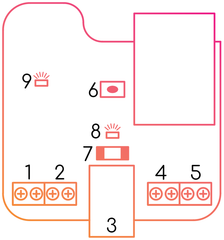
Step 2 - Wiring the control output
Connect the control output of the Remootio unit to the appropriate input terminals of your gate or garage door. In some cases there is only one input pair (single input) and in other cases there are two input pairs (dual input) on the control board that has to be triggered to open or close the gate or garage door.
Based on the type of required control input, there are two types of gates and garage doors:
- A single signal (impulse) can open, stop and close the gate or garage door
- Two separate signals (impulses) needed:
- One signal for opening
- and another signal for closing.
Enter the make and model number of your gate or garage door below to search for the correct wiring diagram.
--------------------------------------------------
--------------------------------------------------
Single input type:
Use the included pair of wires to connect Remootio's control output to the appropriate input terminal of your garage door / gate control board. One of the leads need to be wired to the "0V", "GND" or "COM" terminal and the other lead to "CYC", "IMPULSE", "IMP", "KBUTT", "OPERATE", "OSC", "PB", "PP", "SBS", "SS", "START", "STRT", "SW", "TRG", "WALL BUTTON" or "WALL CONTROL" depending on the manufacturer's naming convention.
(The outputs are polarity independent, which means that within the same output terminal, the order of the wires does not matter).
Please visit https://www.remootio.com/pages/compatibility and enter the make and model of your gate or garage door to search for the correct wiring diagram.

Note: The color of the wires may be black or white.

Dual input type (separate input for opening and closing):
Connect Remootio's output #1 to the "open" input terminal of your gate or garage door control unit and connect Remootio's output #2 to the "close" input terminal of your gate or garage door control unit. If you have a gate or garage door opener that needs both outputs to be wired to the control board, please go to the settings menu of Remootio and select "output configuration" and please choose the "Output 1: output to open | Output 2: output to close" option.
For more details about the output configuration, please visit this article.
(The outputs are polarity independent, which means that within the same output terminal, the order of the wires does not matter).


Step 5 - Sensor installation
Connect the sensor to terminal 4 of the Remootio 3 unit and use the included adhesives to mount the wireless part of the sensor on the moving part of the gate or garage door in such a way that it is not further than 30mm from the wired part of the sensor when the gate or garage door is closed.

For more details and images about about the sensor installation, please check our sensor installation tutorial. When enabling the sensor interface in the app, please make sure to select the corresponding input (in this example "input 1").

Step 3 - Connecting an accessory
You can connect a manual control button or a doorbell button to terminal 5 of the Remootio board. (The inputs are polarity independent, which means that within the same input terminal, the order of the wires does not matter).


Step 4 - Assemble the Remootio unit back together
Use a screwdriver to assemble the Remootio unit. Make sure that you do not damage the wires during the assembly.
Apply the double sided tape on the back side of Remootio as shown below:

Step 5 (optional) - Attach Remootio to a surface
You can use the double-sided adhesives to attach Remootio to the wall of your garage or you can simply place the unit with or without using the provided adhesive inside the weatherproof plastic enclosure of your electric gate opener.

Step 6 - Powering Remootio

Before you begin, make sure that the circuit breaker of your gate or garage door is switched off and there is no power in the system.
There are four ways you can power your Remootio 3 unit:
Use the included USB charger to power the Remootio 3 device

The correct type of USB charger will be included in your kit depending on where you order from.

Tap the power from the gate control board
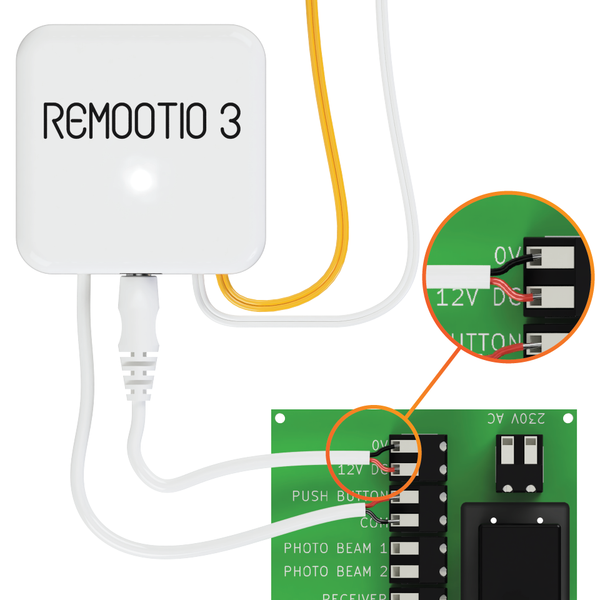
Remootio 3 has a wide operating voltage range, so you can use the dedicated terminals of your gate control board to power the Remootio 3 unit.
The operating voltage range of Remootio 3 is: 5-32V DC | 12-24 VAC
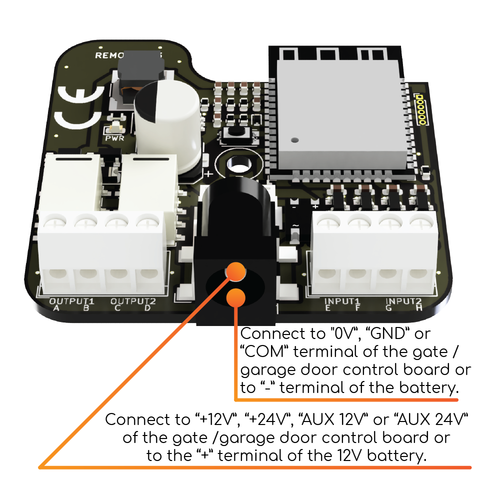
Solar / battery powered operation
You can connect Remootio's power cord to the battery of a solar powered gate system as long as the voltage of the battery is within Remootio's operating voltage range 5-32V DC | 12-24 VAC.
(note: Most batteries used in solar powered gates are 12V)

At 12 Volts, the average current consumption of Remootio 3 is ~30mA in normal mode and ~15mA in low power mode. (If needed, you can turn on low power mode in the Remootio app / settings / low power mode).
A typical gate battery has 7000mAh of charge. This means that a Remootio 3 unit can operate on a single battery for weeks, even if the battery is not recharged. In solar powered gate systems the battery is being recharged by the solar system during daytime which means that the system can run continuously throughout the year without the battery being drained.
External 110V/230V to 5V power adapter
Alternatively, if you don't have a wall socket near your gate or garage door and there is also no way to tap power from the gate or garage door control board, the power adapter shown below can be used:

(When installing the power adapter, please leave all previously connected wires in place and only add the blue (Neutral) and brown (Line) wires of the power adapter to the corresponding terminals. The APV 8-5 power adapter can convert 110VAC or 230 VAC to 5 Volts. Please do not install the external power adapter of Remootio unless you are a professional or you are fully knowledgeable about what you are doing.
Step 9 - Download the Remootio app
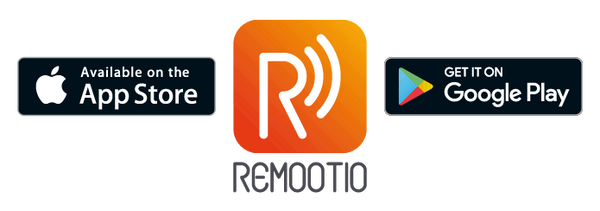
Step 6 - Set up the Remootio unit
Launch the Remootio app and make sure your smartphone's Bluetooth is enabled. Tap on "Set up new device" and wait until the Remootio app finds the Remootio unit and sets it up.
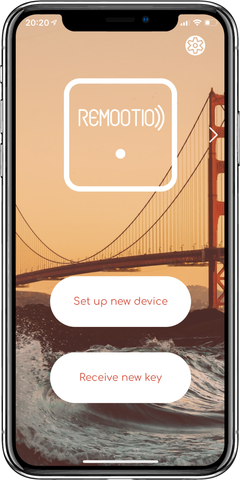
When Remootio is not set up yet, it will blink approximately twice per second:
After the Remootio unit is set up successfully, Remootio will blink once every 5 seconds.
After setting up Wi-Fi as well, the LED on Remootio will be illuminated continuously.

Your new Remootio 3 is now ready to use. Please make sure to read the safety instructions below.
If you have any questions, please visit our FAQ page:
or let us know via e-mail at support@remootio.com
Safety instructions
Always keep the gate or garage door in sight and far away from people and objects until it is completely closed. NO ONE SHOULD CROSS THE PATH OR STAND IN THE PATH OF THE MOVING GATE OR GARAGE DOOR.
The product must only be used with gate or door openers that use photoelectric sensors.
CAUTION! Danger of electrocution. Mounting/installation of the device has to be performed with caution. Make sure the circuit breaker supplying power to your gate or garage door is turned off and there is not electrical power at the site of installation before installing. If you are unsure, consult a qualified electrician.
CAUTION! Danger of electrocution. Every change in the connections has to be done after ensuring there is no voltage present at the device terminals
CAUTION! Do not use this device if it shows any sign of damage and defect
CAUTION! Do not modify the device. For safety and licensing reasons unauthorized change and/or modification of the device is not permitted.
CAUTION! Use the device only with appliances that comply with all applicable regulations. Do not connect the device to appliances exceeding the max load.
CAUTION! Connect the Device only in the way shown in these instructions. Any other method could cause injury and/or damage
CAUTION! Keep the device away from high moisture and liquids. If your device or power adaptor gets wet, carefully unplug all cables without getting your hands wet and wait for the device and adaptor to dry completely before plugging them in again. Do not attempt to dry your device or adaptor with an external heat source, such as a microwave oven or hair dryer.
CAUTION! The device can control electronic devices / gate openers / garage door openers wirelessly. Proceed with caution! Irresponsible use of the device may lead to malfunction / danger to your life / violation of the law.
CAUTION! Only use the device with electric gate or garage door openers which comply with the relevant safety standards and legal requirements of your place of use. (Such as the ANSI/UL 325 standard or 2006/42/EC legislation) Your use of the device must also comply with these applicable laws and regulations.
Specifications
Remootio 3 device:
- Dimensions: 54mm x 54mm x 20mm / 2.126in x 2.126in x 0.787in
- Max altitude: 2000m / 6562 ft
- Ambient temperature range: -20 °C to 50 °C / -4 °F to 122 F°
- Power supply: 5V DC nominal
- Input power tolerance: 5-32V DC, 12-24V AC
- Electrical consumption: < 1W
- Max rated switching voltage: 50 VAC, 50 VDC
- Absolute maximum switching voltage tolerance: 125 VAC, 60 VDC
- Rated load: 0.3A at 50 VAC, 1A at 30 VDC
- Max. RF power: < 20 dBm
- Wi-Fi protocol: 802.11 b/g/n
- Wi-Fi operational range (depending on local conditions): up to 50m
- Bluetooth protocol 4.2
- Bluetooth operational range (depending on local conditions): up to 30
Supplied power adapter (if included):
Please see ratings on the power adapter as they may be different from the ratings specified below.
- Input: 100-240V, 50/60 Hz 0.3A
- Output: 5V 1A
Please only use the power adapter to power your Remootio 3 device. Please do not use any other power adapter for powering your Remootio 3 device. If you need more information about the exact specifications of your power adapter or it's declaration of conformity please contact us at support@remootio.com or info@remootio.com
Recycling and electronic waste
In some areas, the disposal of certain electronic devices is regulated. Make sure you dispose of, or recycle, your device in accordance with your local laws and regulations.
For information about recycling your device, please see our recycling guide at https://www.remootio.com/blogs/tutorials/recycling

The use of the WEE symbol indicates that this product should not be treated as household waste. By ensuring this product is disposed of correctly, you will help protect the environment. For more detailed information about the recycling of this product, please contact your local authority, your household waste disposal service provider, or the shop where you purchased this item. This product meets all related basic EU regulation requirements. The EU declaration of conformity is available on www.remootio.com/compliance. This product sold in the European Union meets the requirements of Directive 2011/65/EU on restriction of the use of certain hazardous substances in electrical and electronic equipment (RoHS)
Declaration of conformity
Hereby, Assemblabs Ltd. declares that the radio equipment type Remootio 3 is in compliance with Directive 2014/53/EU, 2014/30/EU, 2011/65/EU. The full text of the EU declaration of conformity is avaialble at the following internet address: https://www.remootio.com/compliance
FCC warning
This device complies with part 15 of the FCC Rules. Operation is subject to the following two conditions: (1) this device may not cause harmful interference, and (2) this device must accept any interference received, including interference that may cause undesired operation. (FCC ID 2A6T6-RMT768162845)
NOTE: This equipment has been tested and found to comply with the limits for a Class B digital
device, pursuant to part 15 of the FCC Rules. These limits are designed to provide reasonableprotection against harmful interference in a residential installation. This equipment generates
uses and can radiate radio frequency energy and, if not installed and used in accordance with theinstructions, may cause harmful interference to radio communications. However, there is noguarantee that interference will not occur in a particular installation. If this equipment does
cause harmful interference to radio or television reception, which can be determined by turningthe equipment off and on, the user is encouraged to try to correct the interference by one or
more of the following measures: • Reorient or relocate the receiving antenna. • Increase the separation between the equipment and receiver. • Connect the equipment into an outlet on a circuit different from that to which the receiver is
connected. • Consult the dealer or an experienced radio/TV technician for help.
Radiation Exposure Statement
This equipment complies with FCC radiation exposure limits set forth for an uncontrolledenvironment. This equipment should be installed and operated with minimumdistance 20cmbetween the radiator and your body.
Limited warranty
The warranty for the Remootio 3 (the "Device") is provided by the entity set forth below. The provider of this warranty is sometimes referred to herein as "We". When you purchase a new Device, we warrant the Device against defects in materials and workmanship under ordinary customer use for one year (in case the applicable legal minimum warranty length is longer than one year then the applicable legal minimum warranty length) from the date of original retail purchase. During this warranty period if a defect arises in the Device, and you follow the instructions for returning the device, we will, at our option, to the extent permitted by law either (i) repair the Device using either new or refurbished parts, (ii) replace that is to be replaced, or (iii) refund to you all or part of the purchase price of the Device. This limited warranty applies, to the extent permitted by law, to any repair, replacement part or replacement device for the remainder of the original warranty period or for ninety days, whichever period is longer. All replaced parts and Devices for which a refund is given shall become our property. This limited warranty applies to only hardware components of the Device that are not subject to accident, misuse, neglect, fire or damage from other external causes, alteration, repair or commercial use.
For specific instructions about how to obtain warranty service for your Device, please contact Customers service at support@remootio.com. In general, you will need to deliver your Device in either its original packaging, or in equally protective packaging to the address specified by Customer Service. Before you deliver your Device for warranty service, it is your responsibility to back up any data you may have stored or preserved on your device. You may have to set up your device after repair from scratch using the Remootio app as if it was a brand new device.
This limited warranty gives you specific rights. You may have additional rights under applicable law, and this limited warranty does not affect such rights.
Warranty provider:
If you purchased your device from Assemblabs Ltd. (e.g.: through www.remootio.com) this warranty is provided by Assemblabs Ltd. If you purchased your device from any other reseller contact the reseller you purchased from regarding your warranty.
Security policy & Vulnerability reporting
In accordance with the EU Cyber Resilience Act (CRA) and UK PSTI requirements, the security and updates policy of the product can be accessed via our dedicated page: https://www.remootio.com/security-policy. The page also contains contact information for reporting security vulnerabilities in the product.
Notice
Manufacturer of the product: Assemblabs Kft. (Assemblabs Ltd.)
Company registration number 13 09 186675
E-mail: support@remootio.com info@remootio.com
Official website: www.remootio.com
Changes in contact information data are published by the Manufacturer on the official website.
Remootio is a trademark of Assemblabs Ltd, registered in the EU and other countries and regions.
Apple, Apple Home, Apple Watch, HomeKit and iPhone are trademarks of Apple Inc, registered in the U.S. and other countries and regions.
The Bluetooth word mark and logos are registered trademarks owned by Bluetooth SIG, Inc.
Other trademarks and trade names are those of their respective owners.
To control this HomeKit-enabled accessory, the latest version of iOS or iPadOS is recommended. Controlling this HomeKit-enabled accessory automatically and away from home requires a HomePod, HomePod mini, or Apple TV set up as a home hub. It is recommended that you update to the latest software and operating system.
Features and specifications an appearance are subject to change without notice.
All rights to the trademark Remootio and other intellectual rights associated with this device belong to Assemblabs Kft.
